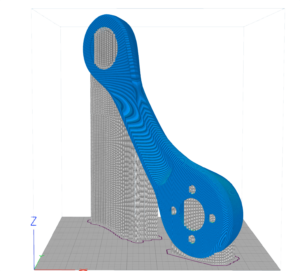Printing on a 3D printer via a smartphone?
We have done convenient service, where placing an order for 3D printing is no more difficult than making a purchase in an online store. We transferred all the functionality of the service to the application Studia3D Viewer... Below is an instruction on how to use the system in the application.

Home
In order to get started, you need to download the application Studia3D Viewer... It is important to understand that in order to calculate the cost, you must have 3D model... You won't be able to place an order without a 3D model.
Where download 3D model? Application page / app

Upload 3D model
To calculate the cost of 3D printing, you must upload the 3D model to the application through the built-in file manager and open it. Before loading check out model for errors.
You can perform all standard file operations with your models inside the application. Supported file formats: .stl, .obj, .stp. Download the test model.

3D model analysis
After loading and opening the 3D model in the application, be sure to check and adjust the dimensions of the 3D model. After checking the dimensions, be sure to check the rendering of the model in the viewport.
We see the model exactly as it is displayed in the viewport. If there are errors in the model, the system can "distort" the display. Be sure to keep an eye out for this!

Material selection
In 3D printing, there is a choice of materials. Each material is tied to a specific Technology 3D printing. The technology determines the quality of the product at the output. With the choice of material, you also choose the quality of the product.
Not sure which material to choose? You can read more about the materials at separate page.

Material color selection
When you select a color in the viewport, the model will also change color in accordance with the selected one. The color of the model displayed is approximate, since it directly depends on the color rendering of your monitor.
Once you select a material, only the colors that can be applied to the selected material will be available.

Selecting model Infill
The choice of Infill determines the density of the Infill of the internal space of the 3D model. In this case, the wall thickness will be at least 1,2 mm. For the correct choice of Infill, it will not be superfluous check model for thickness.
For more information on what Infill is and what this parameter affects, read here.

Cost calculation
After selecting all the parameters, you will see the price. If the model cannot be calculated automatically, then you will be prompted to send a request for calculation in manual mode. You will receive a notification. When you click on the notification, the app will display the price.
To calculate the cost, we use Healing... Read more about what the price depends on. here.

Checkout
Now you can print on a 3D printer through your smartphone. Enter all the data and make payment for the order. Please note that your order will be assigned a number.
Select delivery if necessary. Check the correctness of Infill in the fields in the delivery address and the correctness of your contact information for contacting you by the courier service.

Order list
After placing an order, you can monitor its status in your personal account. You can repeat the order or create new ones for other models in turn.
If the model exceeds the area of the 3D printer, the support service will contact you. It is necessary that all files fit into the construction area, or be split into components, and soldered together after 3D printing.
Still have questions?
Be sure to visit the answer page for FAQ... It is possible that the answer is on the surface.
Browser instructions
You can find instructions for ordering 3D printing through a WEB-browser at separate page.
Payment and terms
If you have any questions about payment or by terms of work visit the related pages.